How to Change the Separator Type in QuickSight Visuals
- Brigham Doxey

- May 14
- 1 min read
You're probably here because of how frustratingly unintuitive and laborious Amazon has created the process of making this simple adjustment: selecting either a comma or dot as the separator in a field value within QuickSight.
Here's a quick demo, for you visual learners:
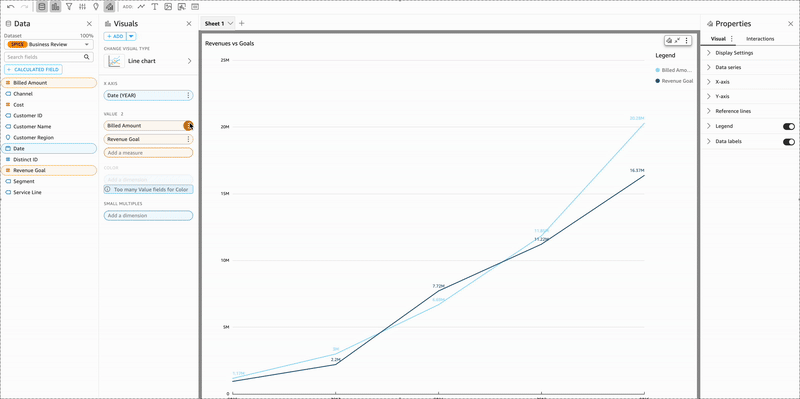
Here's the breakdown:
1. Select the Field in the Field Wells
Click the three-dot menu (⋮) of your desire field in the visual's field wells.
2. Hover Over “Format: 1,234.57”
3. Select “More formatting options…”
I know, I know. Why there are more than three steps to this process is beyond me. We're almost there.



Comments